


BellHawk checks all the data when a user fills in a box. Then it adapts the layout below to capture any more information it needs.
Magic Forms
BellHawk displays a form for each transaction, such as Enter or Withdraw materials. The form adapts as users fill in each box. Nothing could be simpler!
Efficient data capture
"Magic forms" are intelligent web forms. They present everything in order and minimise data entry.
Barcode tracking
To maximise speed and accuracy users scan barcoded tracking numbers on badges, orders, locations, containers and items.
Materials tracking
Switchboards
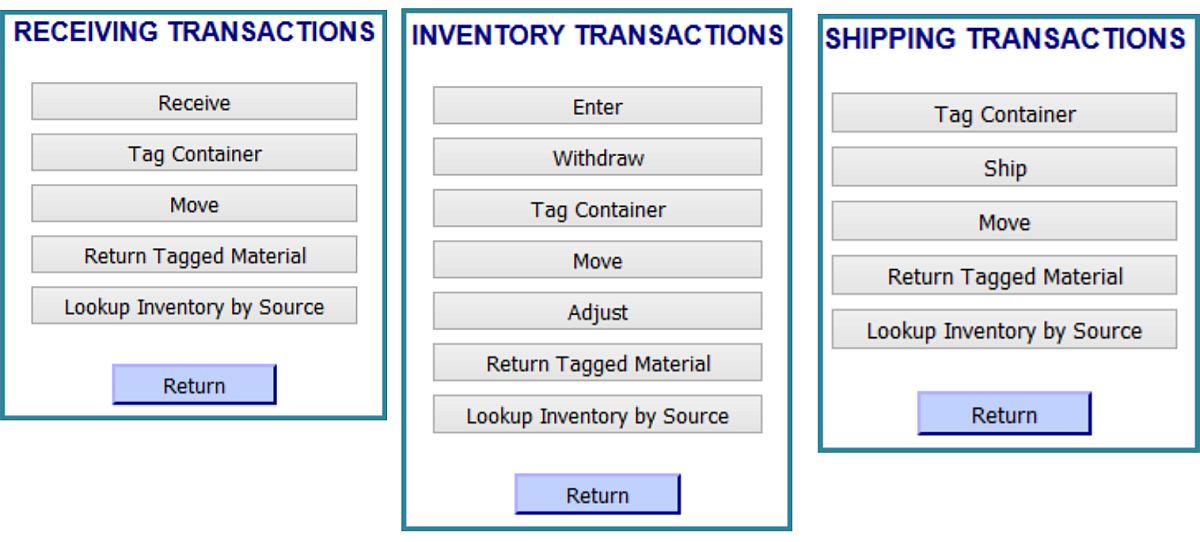
These menus show the transactions in the BellHawk Online base systems for tracking materials and operations.
Picking · Extra transactions
The WMS and Kit modules add Picking and extra transactions to the menus.
Enter - an example of a "magic form"
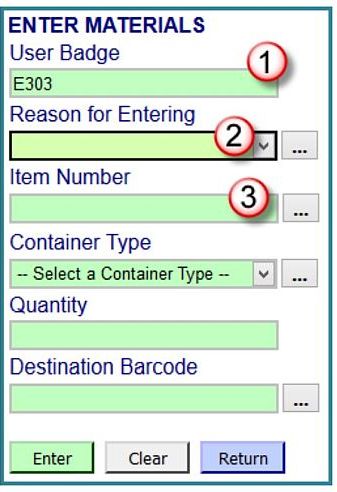
1. Enter Materials: material
A customer delivers some bundles of SBS100 steel bar for processing. The storeman scans his badge E303 (1). Next he will pick a Reason (Setup Inventory) from a dropdown (2) and scan or look up the Item Number (3).
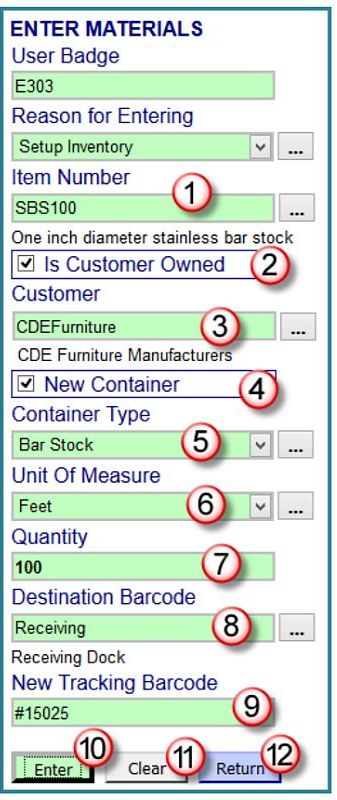
2. Enter Materials: customer owned material
BellHawk knows SBS100 (1) may be customer owned so it displays a Customer Owned box (2). When the storeman ticks this box BellHawk displays the Customer box (3).
3. Enter Materials: container and quantity
BellHawk needs to know if the material is in a New Container (4). It is so BellHawk asks for the Container Type (5). Next the storeman enters the Unit Of Measure (6), feet or metres, and the quantity (7).
4. Enter Materials: trackingFinally the storeman enters the storage Destination (8) and scans the New Tracking Barcode (9) he applied from his roll of labels to the bundle of bars.
5. Enter Materials: transaction control
The storeman clicks Enter (10) to record the bundle. The data stays on screen so he can choose to: deal with more bundles, one after another (9)-(10); clear the screen and enter another material (11); or return to the main transaction menu (12).
Labelling
Users can print a label on demand after entering the data on a form. When they click a print button BellHawk will select the label, retrieve the information and send it to the designated desktop or mobile label printer.
Hey presto!
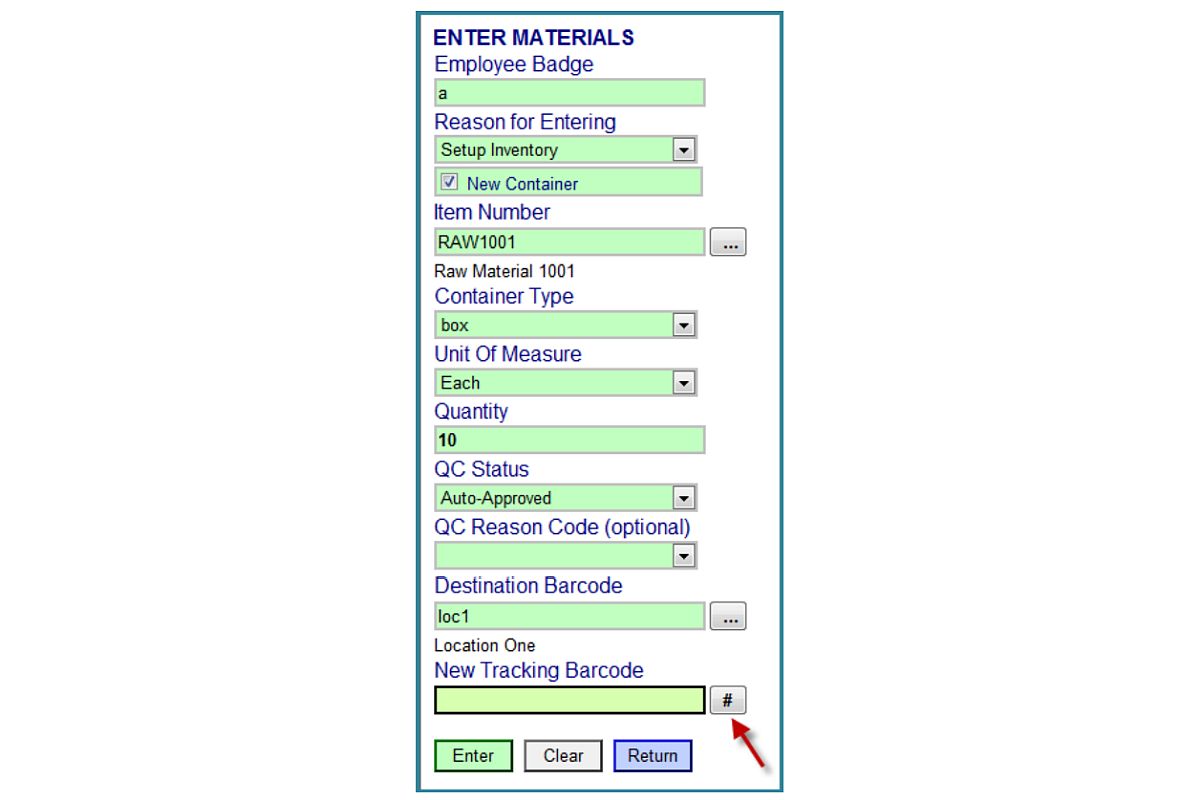
Print Label button
Weighing
Weighing is a good way to count items in a container. Users can place a container on a scale and scan its number plate to record its weight. BellHawk deducts the tare weight of the container before calculating the item count.
Configuration
Data Entry
BellHawk's knowledge base contains rules and parameters for data entry and error checking. Codeway will configure it for you
Smarts
Where needed Codeway and BellHawk can add custom rules and algorithms to meet special requirements. A typical example of "smarts" is for picking and packing which companies tend to do in their own way.
Download PDF
BellHawk Online
Magic Forms
